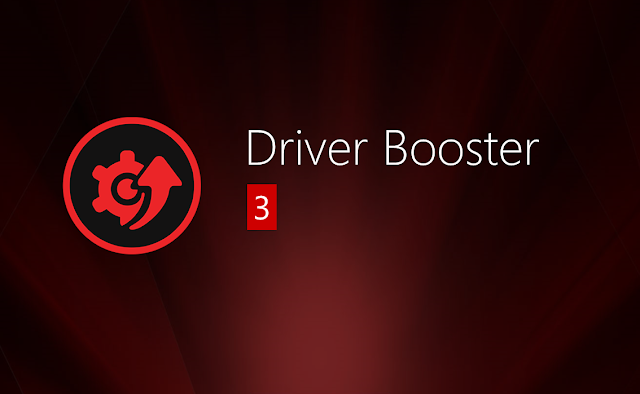
iObit has released a new version of one of the most popular driver updates software. On this tutorial I pretend to show how to activate Driver Booster 3 Pro version.
I have found a new giveaway licence key (at 25th October). Plus, you can find two alternatives to get the Pro version in case it reaches the number of PCs limit.
Read carefully all the steps.
Giveaway key (till 3rd October 2016)
Use this key (with internet connection on): 38A24-42DC3-6BF6B-70CB3
Hurry up before it expires :)
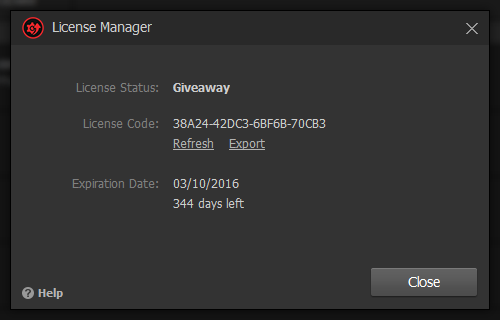
Alternative 2
1- Disconnect from Internet2- Enter this licence key: 0187E-B9764-4D9FA-211B3. As the program can't connect to server, activation will fail, but you will now have Pro version (until you connect to the internet, something you can only do after all.)
3- On the system tray, right-click on Driver Booster icon. A context-menu will open, then click Exit
Now we will start the difficult part for some users. We will change the read attributes of DB files (along this post, I will use DB to mention Driver Booster).
How to open folders locations?
This is just a quick trick. If you press Windows key + R, you will see Run dialog. If you type a folder location and click Ok, Windows explorer will show up. This explanation is required along this tutorial.
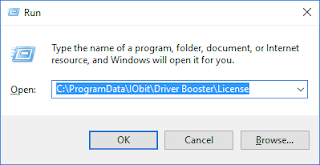
If you are running a 64-bits based OS, browse to: C:\Program Files (x86)\IObit\Driver Booster
Else, if running a 32-bits Windows OS, browse to: C:\Program Files\IObit\Driver Booster
Or, to make it easier, if you have a DB shortcut on Desktop, right-click hover it and then Open File Location
On this folder, look for the file Register.dll, right-click hover it, go to Properties and tick the Read-only box. Then click Apply and OK.
Ok, after that, open C:\ProgramData\IObit\Driver Booster\License
Set the files License.dat and Register to read only, by repeating the process above.
After this, you now are able to re-connect to the internet. Run DB, and you stay with Pro version. Please, leave your feedback. This is an experimental process, so I would appreciate to know if it really works :)
Alternative 3
If the above method fails, you can also try this.After you installed Driver Booster, you must add the following "code" to the hosts file.
127.0.0.1 idb.iobit.com
To do this, I will present two options.
1- Browse to the folder C:\Windows\System32\drivers\etc
Right-click hover hosts file, Open, select Notepad and OK
2- As an alternative, and maybe quicker, press Windows and R keys simultaneously to open Run dialog, paste the command notepad.exe /A C:\Windows\System32\drivers\etc\hosts and the Notepad will open the hosts file.
Ok, now paste the above "code" line. At the end, it should look like this:
Save the changes.
Note: If you try to Save, probably you will get a error because you are trying to save a file in a protected directory, and Notepad has no UAC permissions. To workaround this, Save as... and save the file without extension on the Desktop e.g. Then, move that file to the //etc folder and replace files.
Go to Driver Booster and enter one of the following licences.
0187E-B9764-4D9FA-211B3
2EC72-368A4-5E4E9-D54A1
Enjoy :)
2EC72-368A4-5E4E9-D54A1








0 comments:
Post a Comment